TEST: Workspace for Finance/Delegations
As someone responsible for approving finance documents (Requisitions, Travel, AP Vouchers) it is important that you set a delegation if you are going to be out of the office so that approvals and payments do not stall. This is particularly important now as we are trying to get everything accomplished for our June 30th year-end and as we start implementing furloughs and working through staff absences due to vacations.
Setting a Finance delegation is slightly different than setting your HCM delegation for time approvals.
- Log into the Finance area of ctcLink:
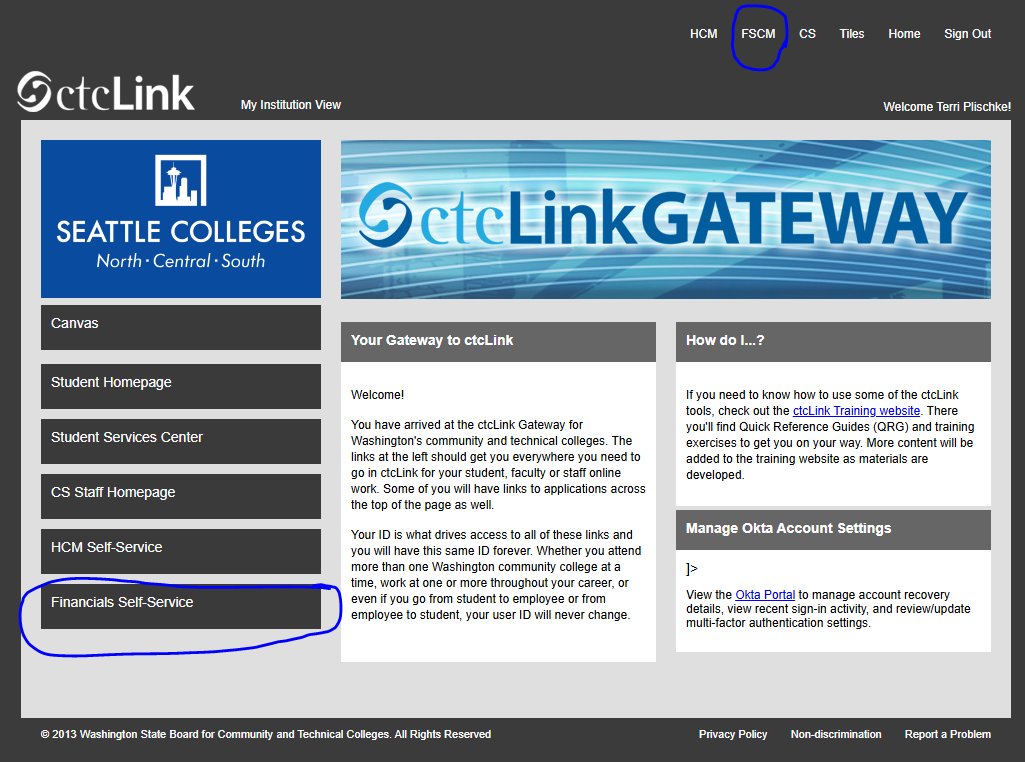
- On your homepage, you should see a Delegations tile. If you do not have this tile, you can escalate to Terri.Plischke@seattlecolleges.edu to have it added.
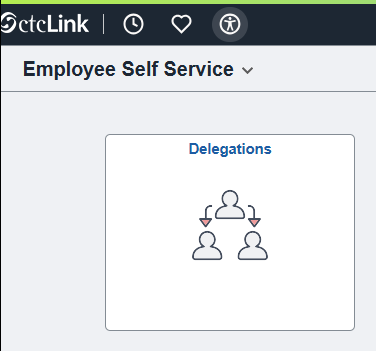
- Select the Create Delegation Request tile:
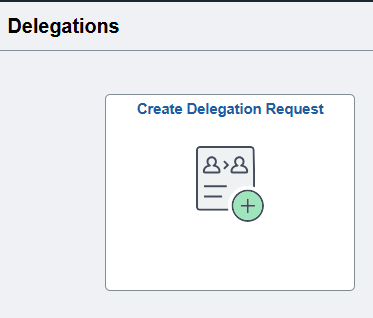
- Enter the Start Date, End Date, and a Comment to explain why you need to delegate. Then click the Next button:
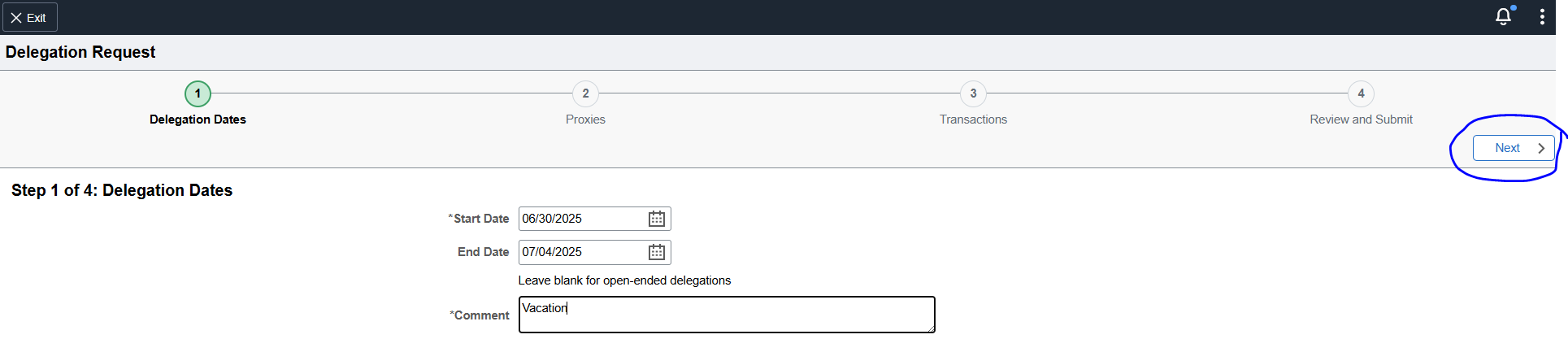
- Click the Add Delegate tab, and then click the magnifying glass to open the Lookup screen. Click the down arrow to open the Search Criteria section. If you don't know the User ID, you can search by name. To search by last name, start with a % sign. After clicking the Search button, you can select the person you want to delegate to by clicking the name of the person and then the Done button. When you are done selecting your delegate, click the Next button:
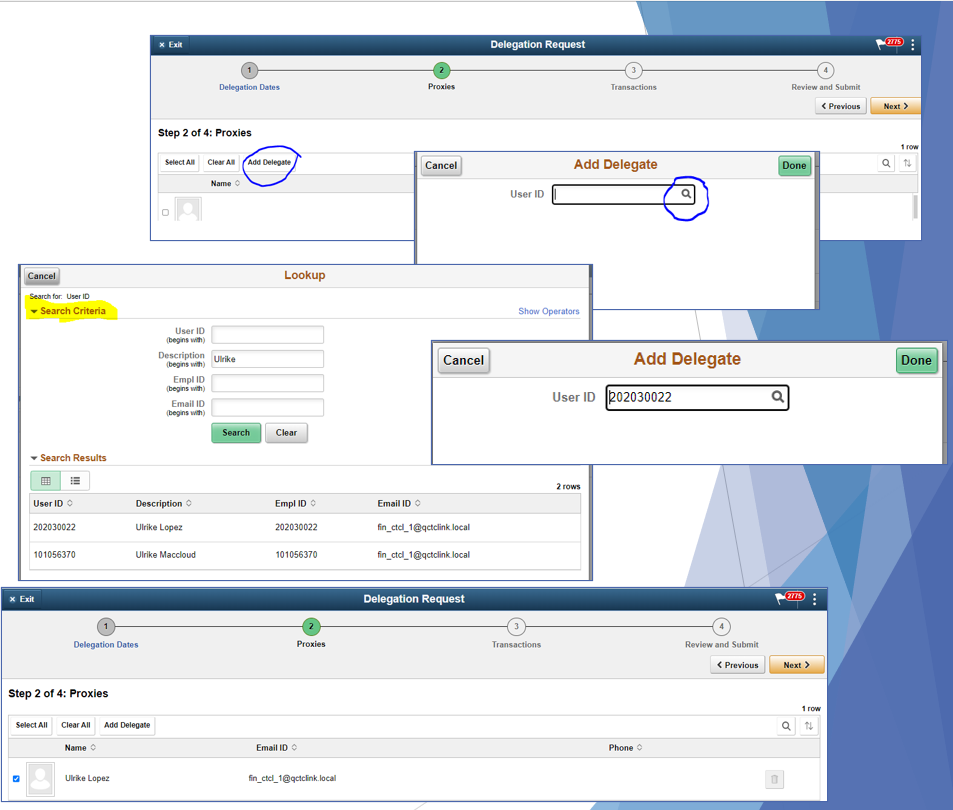
- Select the type of transactions that your delegate can approve then click the Next button. Note: Your delegate must have the related approval roles in order to approve on your behalf. If you are not sure if they have the role(s), you can reach out to Terri.Plischke@seattlecolleges.edu to confirm and request that the roles needed be added to your delegate's profile.
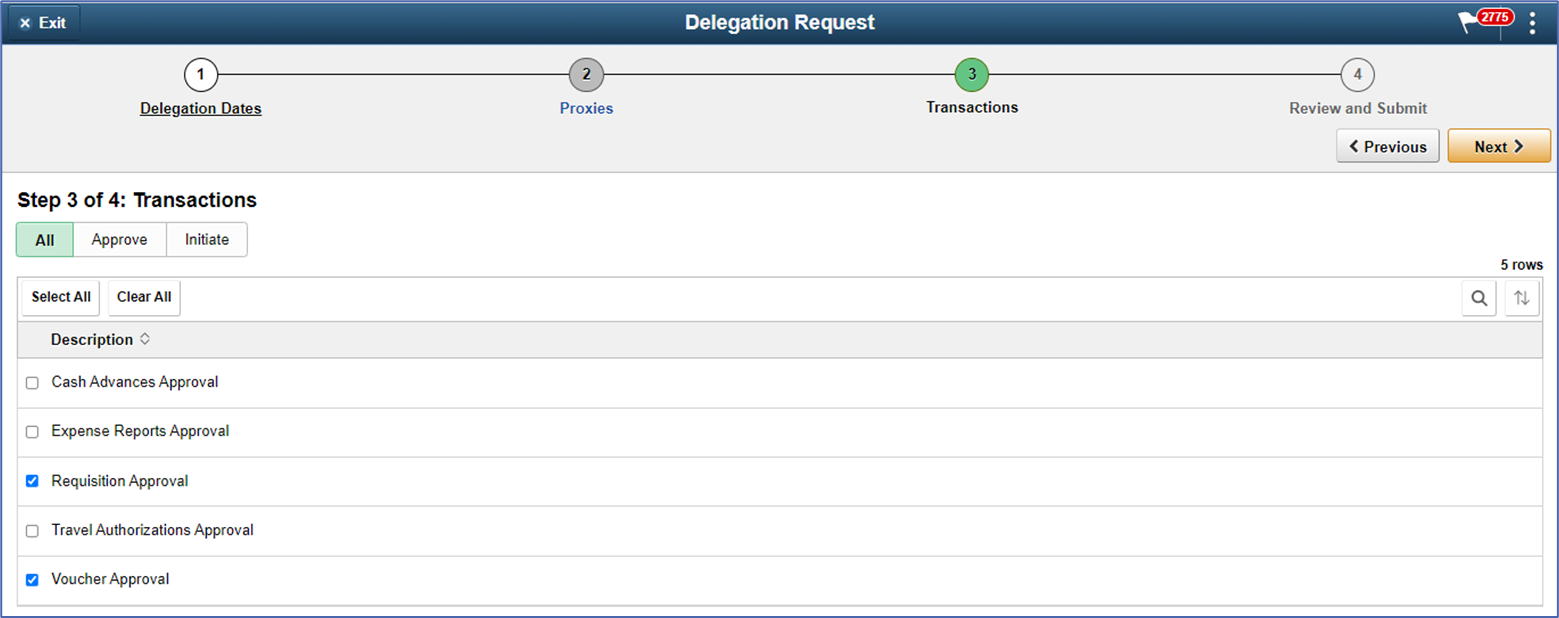
- Review your delegation request. If it looks good, click the Submit button.
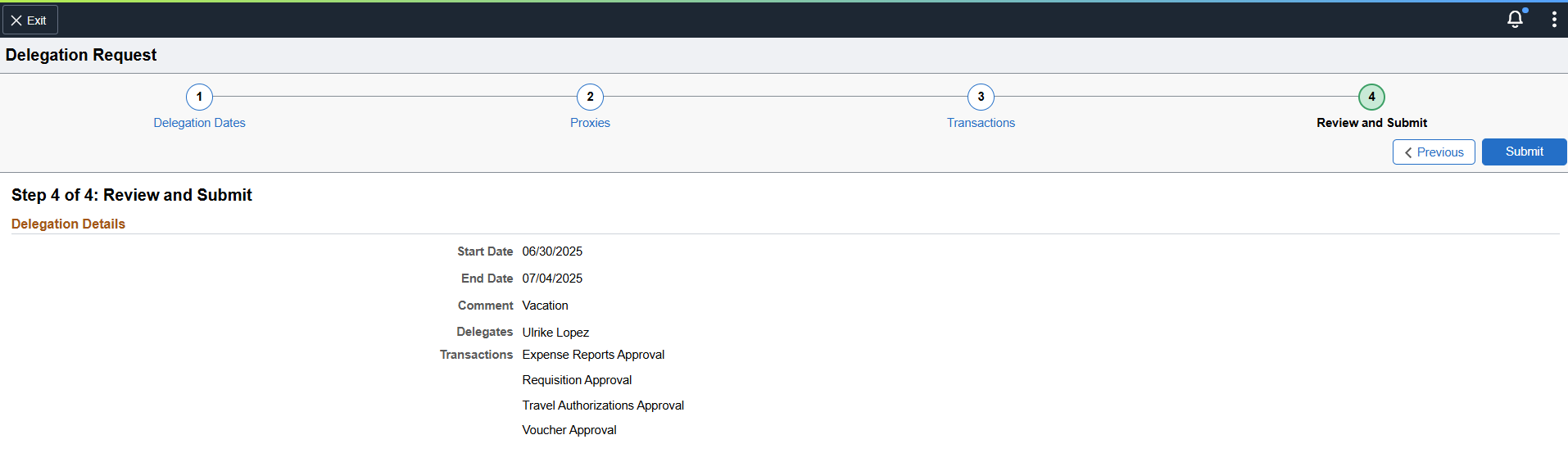
After submitting your delegation request, the person(s) you delegated to will get a notification.
They will need to accept the delegation.
If they do not accept it, then your approvals will not be delegated.