Update your MySeattleColleges username and email to preferred/chosen name
In ctcLink, the technology portal used by all WA state community and technical colleges, your "chosen name" is referred to as your "preferred name". It is the name that you would like to be called that is different from your "primary" or legal name.
We at Seattle Colleges acknowledge that "chosen name" is the more accurate, respectful, and inclusive term. For the purposes of this documentation, though, we will use "preferred/chosen name" to reflect the relationship between the terms across different systems.
Before you start
- Understand what is affected by this process. The form will change your MySeattleColleges username used for library services, Starfish, Handshake, college on-campus and remote computer labs, college wifi, MyNorth/MySouth/MyCentral, and all other apps and systems under the SeattleCollege Sign-on system (myapps.seattlecolleges.edu).
- This process will create a new "@seattlecolleges.edu" email address and remove the former address from the college's directory. Your inbox will remain the same, and all of your existing emails, address book entries, and calendar items will be unchanged. Emails sent to the former address will continue to arrive in your inbox. However, note that any emails and documents created prior to this change will continue to display the former name.
- Log in to ctcLink to ensure that your preferred/chosen name is currently accurate in ctcLink. The form for changing your name in the MySeattleColleges system is automatically filled in by your name information from ctcLink and cannot be edited within the form. Your name change must be completed in ctcLink first. For more information about changing your name in ctcLink, please review the information on your college webpage: Name Changes at North, Name Changes at Central, or Name Changes at South.
- These instructions only apply to students, and not student workers. Note that student workers, as well as staff and faculty, must go through Human Resources processes to effect a name change.
To change your preferred/chosen name
- Navigate to the MySeattleColleges login tools site at https://tools.seattlecolleges.edu/ and click on the button that says "Manage Account Settings".
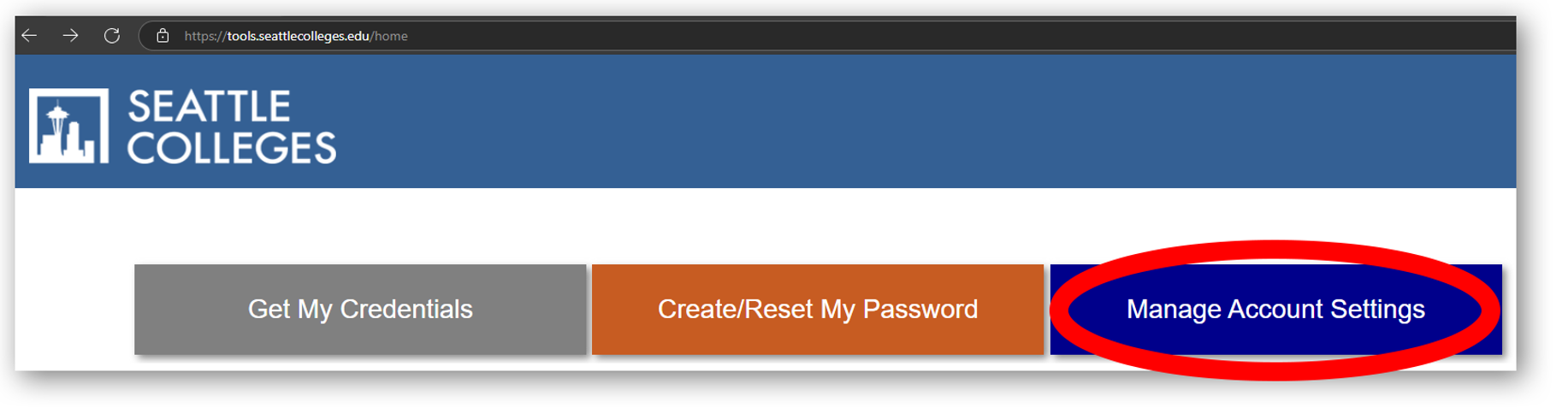
- Log in with your existing MySeattleColleges email address and password:
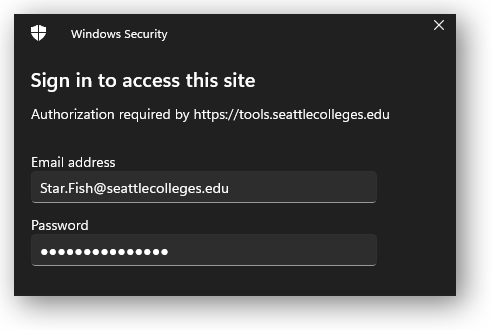
- In the menu at the left of the screen, click on "Preferred/Chosen Name: Username and Email Change":
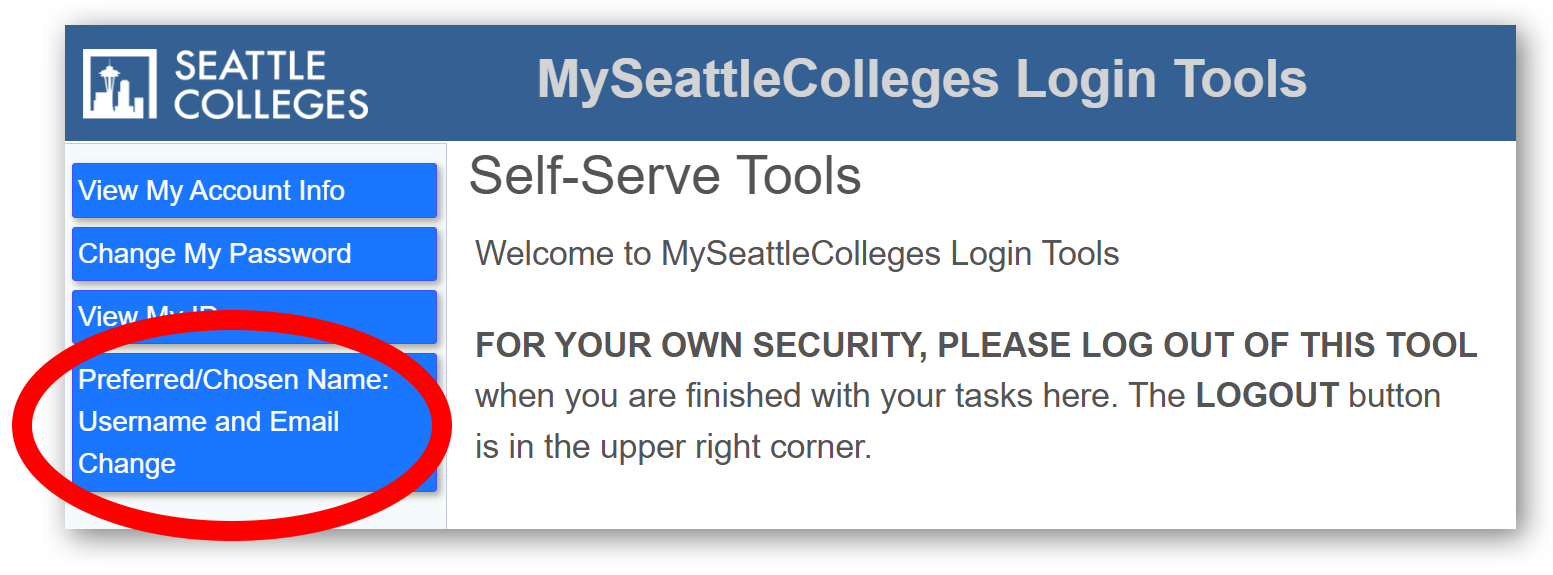
- The following screen is displayed, with additional information about this process. At the bottom of the page is the pre-filled form with the current data from ctcLink. Note: this image is intended to merely illustrate the location of the form on the screen, and not be fully legible in this context:
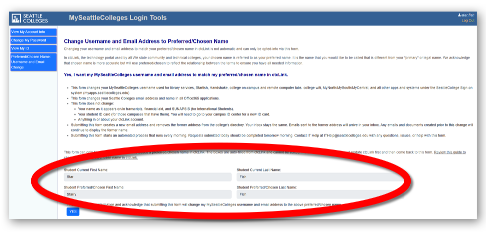
- In this case, you can see that our sample student, whose first name in MySeattleColleges is currently "Star", has already changed their preferred/chosen first name to "Starry" in ctcLink.
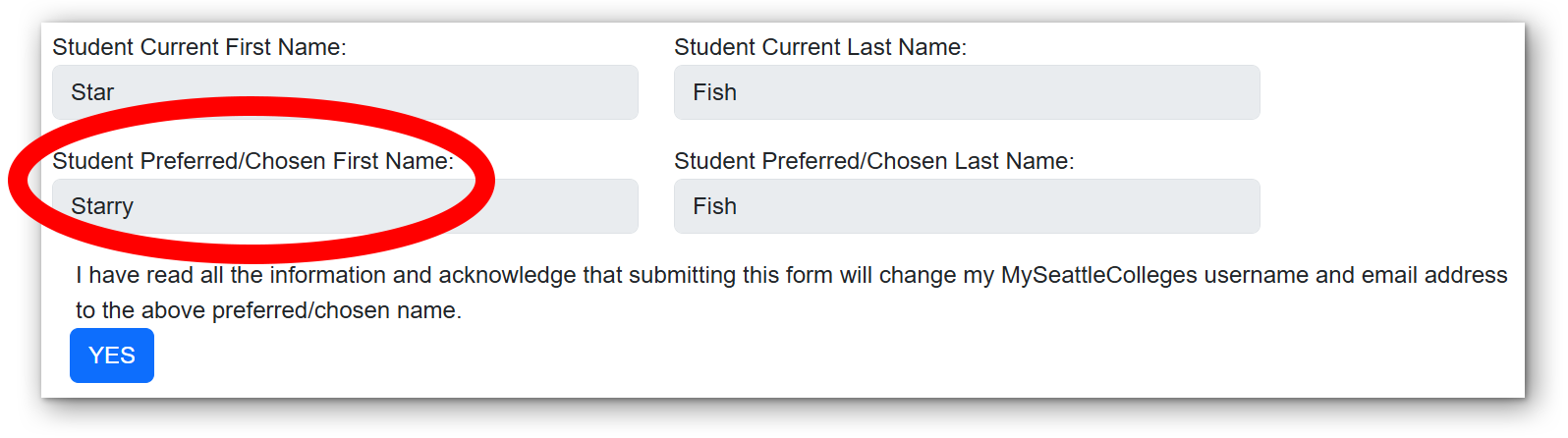
- When you are ready to proceed, click the blue "Yes" button, which will advance you to the following submission screen:
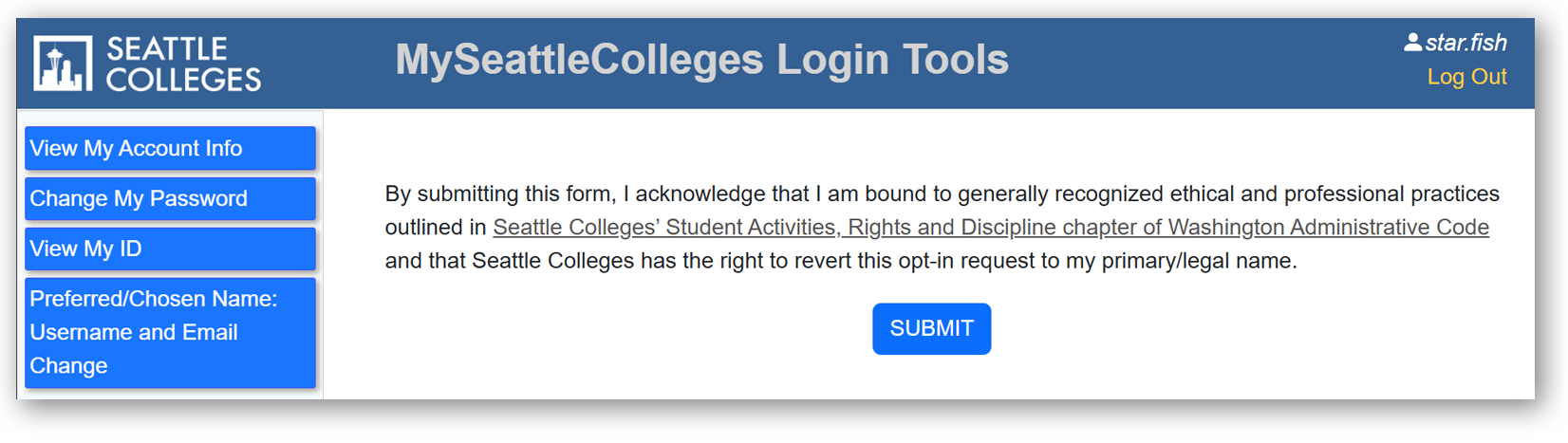
- Carefully read the acknowledgement statement and click the button labeled "SUBMIT" to complete the process.
After the form is submitted
- Form submission will initiate an automated process that applies the name change across our systems during the overnight hours. It does not happen immediately.
- The next day, you should be able to return to the login tools page and choose the "View My Account Info" from the menu at the left and verify completion of your name change.
- If the process is not complete, or if there is an error, please open a ticket with our IT Help Desk.