ctcLink
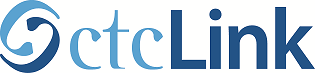
ctcLink is our WA state colleges centralized system providing students and employees with online services for conducting college business on mobile devices, laptops, or computers. Services include student registration, financial aid, tracking academic progress, updating personal information, employee records, payroll, work processes and more.
All students and employees must activate their ctcLink accounts. For activation instructions see menu below. You will need your ctcLink ID (EMPLID) to activate your account and to log in after activation.
Activate Account & login at https://gateway.ctcLink.us
IMPORTANT NEWS
Multi-Factor Authentication for ctcLink & Canvas for Employees
Beginning August 14, 2023 all Seattle Colleges employees will be required to set up and use Multi-Factor Authentication (MFA) for their ctcLink and Canvas logins. MFA logins will increase security and protect your employee accounts.
Starting August 14, 2023, when logging into ctcLink employees will be prompted to set up their MFA methods. Setup is only needed once. Your MFA methods can be changed at any time.
CANVAS Note - Your MFA methods with the exception of security keys automatically apply to your Canvas logon with this one-time setup. No additional steps are needed to setup Canvas for MFA.
Please see ctcLink MFA setup instructions. All employees will be required to complete setup starting August 14, 2023 to continue accessing ctcLink or Canvas.
Also see Okta Help Center - Multi-Factor Authentication instructions.
NEW EMPLOYEES will need to activate their ctcLink accounts as the first step and then set up MFA with their first login to ctcLink.
NOTICE
The Security Question for ctcLink account login authentication (& activation & MFA setup) will no longer be an option starting on 2/15/24.
Activation Instructions
Students
- pdf instruction (please note, securitiy question option is being removed 2/15/24)
- Okta Help Center
Employees
- Okta Help Center
Recommended - Additional Security Options for your ctcLink account.
IMPORTANT NOTE - Starting August 14, 2023 Multi-Factor Authentication set up is required for EMPLOYEES. See main page information above.
New Students
- After your application for admission passes review & processing, you will receive your ctcLink ID by email from Admissions, Seattle Colleges.
- Use your ctcLink ID to complete your ctcLink account activation.
- Make note of your ctcLink ID and password for logging into your ctcLink account going forward.
New Employees
- Will receive ctcLink ID (EMPLID) by email from HR, Seattle Colleges.
- Use your ctcLink ID to complete your ctcLink account activation.
- Make note of your ctcLink ID and password for logging into your ctcLink account going forward.
Forgot your ctcLink ID (EMPLID)?
- If you are a student, and you have completed your ctcLink account activation, you should contact the Registration office at your college for your ctcLink ID.
- If you are an employee (including student workers), and you have completed your ctcLink account activation, you should contact Human Resources for your ctcLink ID.
Additional ctcLink MFA Methods - detailed setup information & instructions
From the Okta Help Center - methods to receive a one-time verification code by phone:
Instructions for - Setting up a Security Key on PC for ctcLink MFA login
This method lets you use a physical key fob connected to your computer to verify your login with a touch of the key fob button.
CANVAS Note - the Security key option is not available for CANVAS MFA logon.
Account Management
NEW! Link to MyAccount.ctclink.us
Login to ctcLink and access the link from the ctcLink Gateway portal page (see below image). The link points users to myaccount.ctclink.us, where users can manage account recovery details, view recent ctcLink sign-in activity, and review and update multi-factor authentication settings.
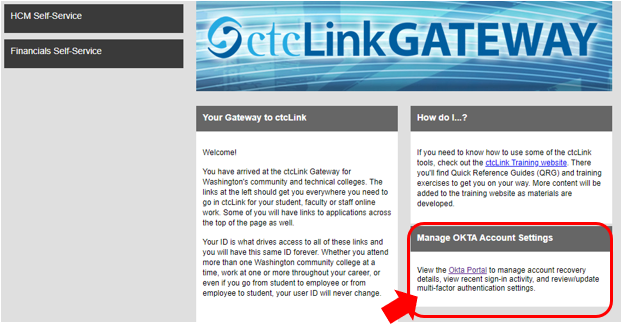
ADDITIONAL ACCOUNT MANAGEMENT INFORMATION LINKS
Students
Go to ctcLink Resources for Students page for instructions on the following items:
- Reset your ctcLink account password
- Update preferred name
- Update your contact information
Employees
"Which account do I need?" (students)
"ctcLink Account" or "MySeattleColleges Login"?
See Accounts and Tech Tools: A Guide for Students at Seattle Colleges
- ctcLink & MySeattleColleges account setup - Quick Steps
- Quick Steps Translations available in Amharic, Arabic, Chinese (Sim), Japanese, Korean, Russian, Somali, Spanish, Ukrainian & Vietnamese.
ctcLink, Microsoft 365 and MySeattleColleges MFA Settings Reset Requirements
For any assistance with ctcLink, Microsoft 365 and MySeattleColleges MFA Settings Resets:
Confirming legal identity visually (via Zoom/Teams or in person) is MANDATORY for *any and all* requests to reset ctcLink & Microsoft 365 MFA settings.
Any requests to reset MFA will require the presentation of a legal ID to IT staff, for users' own protection.